Welcome to the Avantio Channel Manager
You will now be completing the VRMS training and gaining a greater understanding of how the system works.
During these sessions, you will be adding property information, seasonal rates, discounts and supplements and a lot of data that will impact how your properties are advertised on the soon to be connected channels.
In addition to making the connection process and the modification of property information quick and easy, the purpose of the Channel Manager is to increase conversion and ensure greater visibility across multiple platforms.
Here, you will find a series of instructions and tips to consider when configuring your properties and to ensure that, when the time comes, the connection to your chosen channels is as smooth as possible.
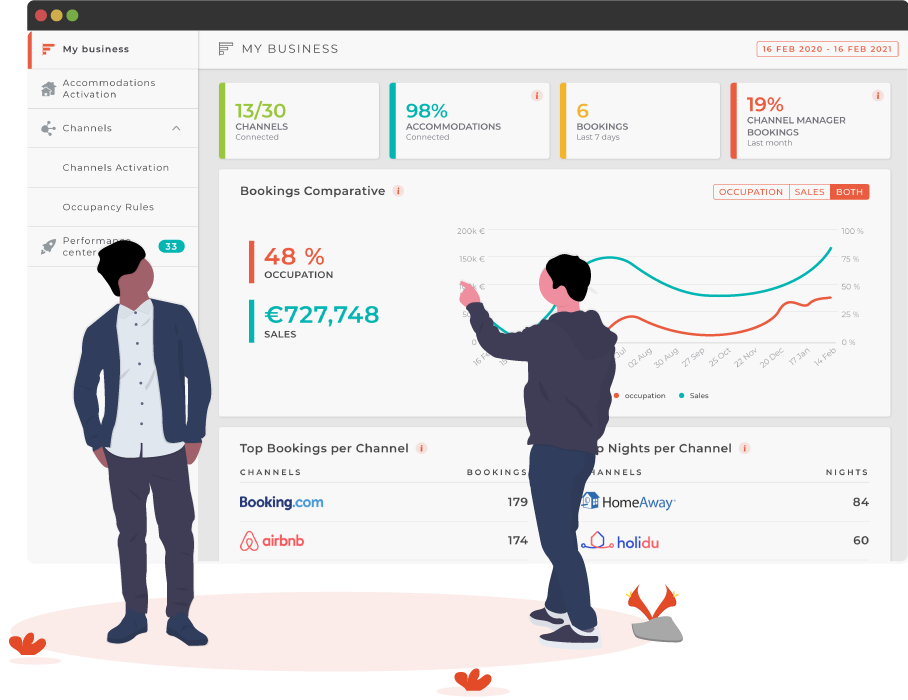
Training Process
There are 3 stages of the Channel Manager training
1
pre-connection call:
Together with your VRMS implementation specialist we will ensure that your properties and the relevant sections of the VRMS are well configured and answer questions that you might have before the connection to your chosen portals.
2
Activation of channels and properties:
Once you are ready to connect, we will activate your chosen channels and the properties that you wish to send to each OTA – together in your Channel Manager training session.
3
post-connection call:
Once connected, we will arrange a follow up call to answer any questions you may have and confirm that everything is synchronising as it should be. Also shortly you will get full access to the Avantio Support (live-chats, tickets, video calls).
Things to do before we arrange the training
Update your booking calendar
As soon as we connect to a channel and activate your properties, the availability will be taken from the calendar of the VRMS. Therefore, to avoid overbookings, it is important that all future bookings and unavailable periods are updated before connecting.
We do offer an additional service to import your bookings at an extra fee.
For more information, please contact your Avantio account manager.
Domain validation
In order to proceed with the Channel Manager, you must first validate your domain. This can be completed in two ways:
- Send these instructions to your domain manager
- Transfer the management of your domain to us and we will validate it for an additional fee
If you have any questions in relation to the domain validation, please reach out to your VRMS implementation specialist.
Contact the channels
Contact the portals that you wish to connect to. Where necessary, you must have a contract or agreement with each portal and advise them of the impending connection through the Avantio Channel Manager.
It is recommended that you contact each portal as soon as possible to ensure they are ready to receive your properties once activated in the Channel Manager.
You will find contact information for each portal here.
Review the following sections of the VRMS
Legal Name and Invoice Details
Complete the Legal Name and Invoice Details section, ensuring that you include all contact information (main contact, email address, address with postcode (verified), telephone number etc.).
This section can be found from the VRMS configuration > company > Legal name and invoice details.
Alerts
Resolve any alerts shown on the VRMS home screen.
Rates and Occupation Rules
Ensure that your rates and occupation rules are configured for at least 12 months and without any gaps.
Booking Conditions
Configure your booking conditions for the whole year and include your accepted payment methods i.e. bank transfer or credit card.
Things to consider before connecting to the Channels
The configuration of the property details in the VRMS can be expressed differently depending on the portal. Furthermore, the connection process can vary especially for Booking.com, VRBO, Airbnb and Expedia.
Click on a portal below to view the list of important information to consider before making the connection through the Channel Manager.
Connecting Booking.com
– If you wish to connect to Booking.com, please take into account that you are required to have created at least one property in your Booking.com account so it is compatible with the Content API connection. If you have not worked with Booking.com previously, you can register using this link.
– Before the connection can be made, we require the following information:
- Legal Entity ID; this is a unique reference associated to your account. You must request this ID from your Booking.com Account Manager or through the portal extranet by sending a message (request the creation of a business account compatible with the Content API connection).
- Default cancellation policy chosen from this document
- VAT % applicable to your rental price
- Partial or Complete integration
– If you are already working with Booking.com, whether manually or through another channel manager, you must request the connection with Avantio from the connectivity provider section of each hotel ID’s account settings at least 12h before the connection with the Avantio Channel Manager. This can also be done through the bulk editing section of Booking.com if you wish to add Avantio to several properties at the same time.
– Discounts and supplements configured in the VRMS will only be synchronised if expressed as a percentage (%).
– All rates should be created from Avantio. Therefore, you should not create any manual rate plans from the extranet of Booking.com.
– Only system set mandatory extras will be synchronised with Booking.com. Custom created or optional extras will not be supported.
– Depending on the property location, the Accommodation Registration Number must be added in the accommodation page of the VRMS and/or the extranet of Booking.com (partial connection only).
– There is a limit to the number of rates that Booking.com can receive. If you have many properties sharing the same Booking.com hotel ID and include a wide variety of discounts, supplements and prices per additional occupants, we recommend that you let us know so that we can review the number of rate plans.
NOTE: The Booking.com promotions can still be used from the extranet of the portal when connected through the Channel Manager.
Additional information required for accounts in France:
– Due to French legislation, all agencies working in France must complete three additional questions in the legal name and invoice details section of the VRMS.

– You must also complete the three fields in the accommodation page of each property.

– For those agencies outside of France, but with properties located in a French region, you must provide us with the above information so that we can insert it manually.
The guidelines above will ensure that you have everything prepared and your properties are well configured before the connection is made. You will find more information relating to the connection to Booking.com on our support page here (Channel PRO).
Connecting to VRBO
VRBO have simplified the onboarding experience with their new self-service onboarding tool. This will allow you to connect your VRBO account with the Avantio Channel Manager and ensure that your listings are synchronised and published as quickly as possible.
Whether you are connected to VRBO through another channel manager or working directly with the portal, or even if you have never previously listed your properties on VRBO, you can start the onboarding process here.
– You must be ready to activate a minimum of 1 property.
– During the connection process with VRBO, you can upload your rental agreement/general terms and conditions as a PDF document. This one document would need to be prepared in all the languages that you wish to use. Please note that this is NOT the agreement between you and VRBO. An example of this agreement can be found here.
– Your descriptions added in the VRMS must be manual in order to be sent to VRBO and include at least 400 characters. Descriptions in the automatic field will not be synchronised.
– The accommodation name or photo gallery title must range between 20 and 100 characters.
– You must have a minimum of 6 photos for each property.
– The number of bedrooms, beds and bathrooms should be well configured. If the property has 0 bedrooms, please ensure that you set the accommodation type to studio.
– You must include the property surface. This can be added from the accommodation page of the VRMS
– You must have your rates and occupation rules configured for a minimum of one year. It is important that the start and end date of the rates coincide with that of the occupation rules.
– Have the booking conditions correctly configured for the whole year.
– VRBO only accept payment through “bank transfer” or “credit card”.
The guidelines above will ensure that you have everything prepared and your properties are well configured before the connection is made. You will find more information relating to the connection to VRBO on our support page here.
Connecting to Airbnb
– When connecting to Airbnb through the Channel Manager, it is only possible to map your Avantio listings with existing Airbnb listings where you are the host. If you wish to activate a property where you are the co-host, you can connect to the host’s account to map the property with the existing listing ID directly from the Channel PRO. You will find more information about the connection to multiple accounts here.
– When synchronising discounts and supplements from the VRMS, it is important to understand the specific configurations. You will find all supported options here.
| Type | Supported |
|
Simple discount Simple supplement |
Fixed amount ✅ Percentage ✅ |
|
Long stay discount Short stay supplement |
Fixed amount ✅ Percentage ✅ Days ✅ Minimum nights ✅ Exact number of nights ✅ |
| Last minute discount | Percentage ✅ |
| Early booking discount |
Before YYYY-MM-DD ❌ X days before arrival, Percentage ✅ |
– Airbnb allow two possible ways of synchronising prices that are based on the following pricing models:
- A price per night – a price model in which the property manager can establish a base price per night and then modify it with different discount and supplement types.
- A price based on the length of the stay – a price model that calculates the final price based on the check-in date, the number of nights and the occuancy.
Depending on the price model you wish to work with, supplements for additional occupants must be configured in the Channel PRO or will be sent from the rates section of the VRMS.
You will find important information concerning both pricing models here.
– Mandatory extras; the price of the final cleaning, security deposit and pet fee will be synchronised with the amount as long as they are always applicable and include a price per booking. All other system set mandatory extras will be shown in the description but will not include the price.
– Optional extras; all optional extras will be synchronised and shown, with the price, at the bottom of the description.
– Airbnb have an additional process in regards to the Accommodation Registration Number. If this registration number is required, the activated listing will arrive in the portal with an error message and a link to complete more information – if it has not been done before.
– Airbnb have a house rule that declares the property unsuitable for children. If you wish for this rule to be removed, you should add that the property is ideal for families in the surroundings and distances section of the VRMS accommodation page. Additionally, it can be added as an additional feature from the main information page of the accommodation.

– The following minimum requirements must be met to ensure your properties are published in Airbnb:
- At least 7 photos at a minimum resolution of 1024×683 pixels at 72 dpi.
- A minimum of 5 amenities included in each property
- A description of more than 50 characters
- The property name or photo gallery title must include a minimum of 8 and not more than 50 characters. Symbols, emojis or words in capital letters only are not allowed.
- Security deposit must be at least $100
To ensure that you are getting the most out of your Airbnb adverts we recommend to take a look at Airbnb’s Hosting Quality Overview. This is a definitive guide on how to configure your property content, ensure that you are providing the best possible guest experience and improve your conversion.
The guidelines above will ensure that you have everything prepared and your properties are well configured before the connection is made.
You will find more information relating to the connection to Airbnb on our support page here.
Connecting to Expedia
– Before activating the connection to Expedia, you must contact the portal and inform them that you will be connecting your properties through the Avantio Channel Manager. They will provide you with a contract to sign and assign you an integration manager.
– As soon as Expedia are ready to receive the first push of your properties, they will contact you, with Avantio in copy, and provide your unique Property Manager ID/API name (case sensitive) and a list of minimum requirements. In addition to this, we will need the distribution type which will confirm how the guest payments will be managed i.e. Expedia Collect or Hotel Collect. Expedia will discuss this with you during the account setup.
– The connection with Expedia is a complete connection so all changes must be made in the VRMS and all compatible data will then be updated in the portal.
– Cleaning fee: If the payment date of this extra is set to be collected on arrival, it will be shown as a separate cleaning fee in the Expedia advert. If configured to be taken at any other time, it will be shown as a perStay fee but will not provide the guest with any further information as to what the fee is.
The guidelines above will ensure that you have everything prepared and your properties are well configured before the connection is made.
You will find more information relating to the connection to Expedia on our support page here.
REMEMBER
You must deactivate your properties from your previous channel manager before making the connections through the Avantio Channel Manager.
Protocols and Evaluation
Resources
Continuous training is fundamental to the continued growth of your business. Our help pages provide you with all the information you need on the modules and functionality of our system, as well as keeping you informed of new developments and features which we launch.
You can access the help pages directly from the software by clicking on the links.
Cancelation
You can cancel a training session up to two times with a minimum of 24 hours notice. If after three attempts the training process does not continue the training will be cancelled and you will be responsible for completing the configuration of the system yourself.
We highly value the training process. Therefore it is necessary that you follow the steps outlined by the trainer and complete the tasks assigned to you between sessions so that the training can be completed effectively.
Evaluation
When the training process is complete, your trainer will rate the training sessions taking the following points in to account:
- Interest in the training
- Command and knowledge of the software
- Interaction with the trainer
- Following the protocol
- Deadlines for implementation and connection to the portals